How to Clear Recent Files in Windows 10 Explorer
Are you wondering how to clear recent files in your Windows 10? In Windows 10, File Explorer opens to Quick access by default which shows your Frequent folders and Recent files.
- Frequent folders: Displays up to ten folders that you frequently opened on the system.
- Recent files: Displays up to twenty files that you most recently opened.
2 ways to clear recent files for your account in Windows 10:
- Option 1: Remove recent files from Windows 10 Quick Access
- Option 2: Clear all recent files from Windows 10 File Explorer
Option 1: Remove Recent Files from Windows 10 Quick Acees
By default, Windows 10 keeps track of recently opened documents and files generally. Here is a simple way to permanently remove clear recent folders and files from Windows 10 File Explorer:
Step 1: Open File Explorer. Locate to Quick Access, you can see Frequent folders and Recent files.
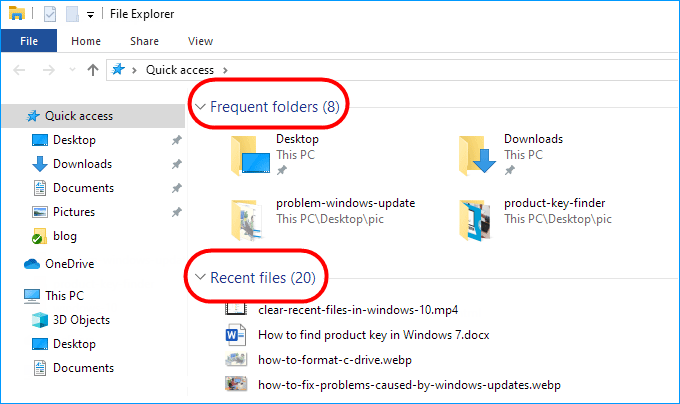
Step 2: Right-click on the recent folder or file you want to delete, and select Remove from Quick access.
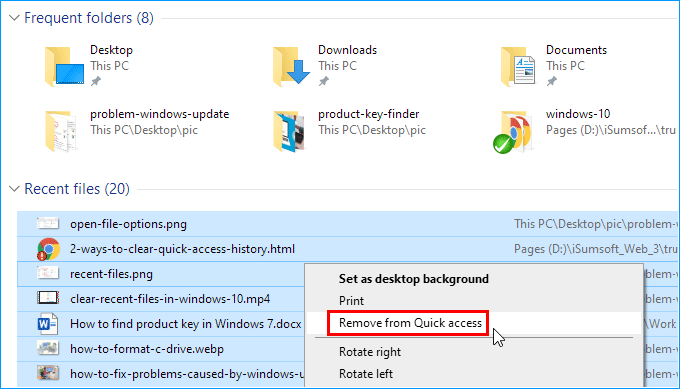
Option 2: Clear All Recent Files from Windows 10 Explorer
This method allows you to hide all recent folders and files from appearing in Quick Access of Windows 10 File Explorer.
Step 1: In File Explorer, go to the View ribbon section and click the Options button.
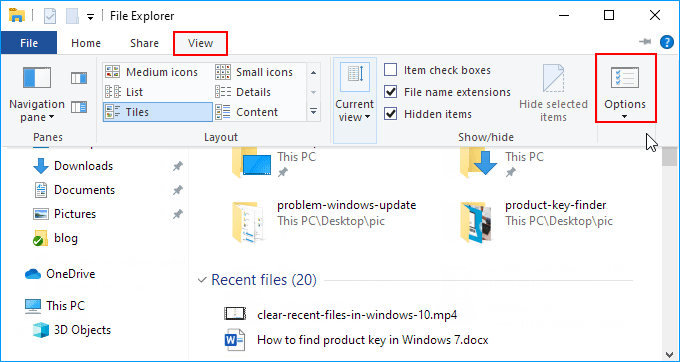
Step 2: When the Folder Options window opening, locate to the General tab. Then uncheck "Show recently used files in Quick access" and "Show recently used folders in Quick access".
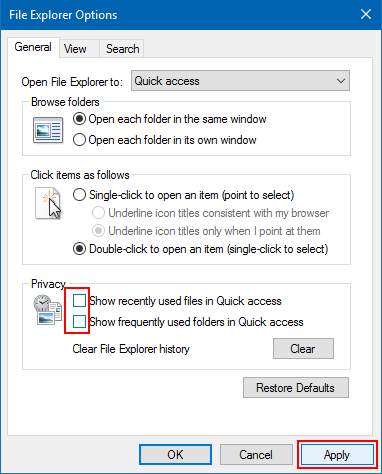
Step 3: Click Apply and OK. The recent files and frequent folders will immediately disappear from File Explorer.
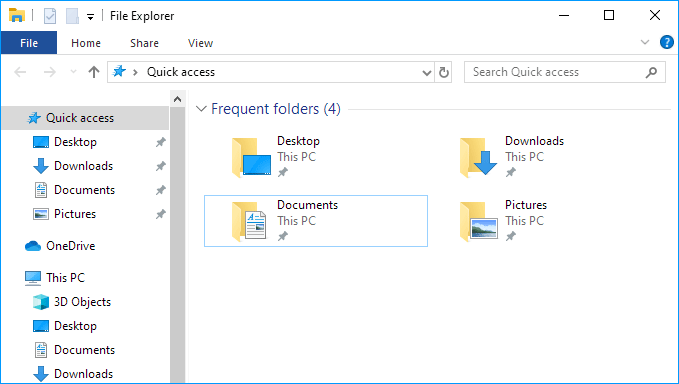
Note that re-checking the "Show recently used files in Quick Access" option will also make your recent files appear in File Explorer again.
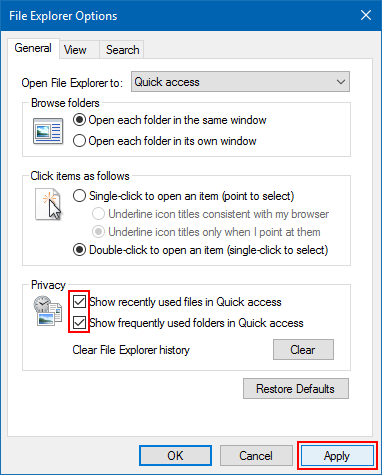
-
 Easily transfer WhatsApp emojis to Signal and TelegramYou thought convincing your friends to swap WhatsApp for Telegram or Signal would be the hardest thing about switching messaging apps. But the...Software tutorial Posted on 2025-04-14
Easily transfer WhatsApp emojis to Signal and TelegramYou thought convincing your friends to swap WhatsApp for Telegram or Signal would be the hardest thing about switching messaging apps. But the...Software tutorial Posted on 2025-04-14 -
 7 macOS features make me abandon Windows 11 laptopAfter years of using Windows 11, I never imagined I'd make the switch. However, macOS offers several thoughtful features that have made a noticeab...Software tutorial Posted on 2025-04-14
7 macOS features make me abandon Windows 11 laptopAfter years of using Windows 11, I never imagined I'd make the switch. However, macOS offers several thoughtful features that have made a noticeab...Software tutorial Posted on 2025-04-14 -
 New iOS 12 features are available to improve your iPhone experienceiOS 12:iPhone操作系统最新版本带来的七大改进 我们六月首次获悉iPhone操作系统的最新版本iOS 12。本周,苹果公司的新更新将开始向兼容设备(包括iPhone 5C及之后发布的所有机型)推出。 除了性能提升外,该软件还带来了许多酷炫的新功能。为了帮助您充分利用这些扩展功能,我们对iO...Software tutorial Posted on 2025-04-14
New iOS 12 features are available to improve your iPhone experienceiOS 12:iPhone操作系统最新版本带来的七大改进 我们六月首次获悉iPhone操作系统的最新版本iOS 12。本周,苹果公司的新更新将开始向兼容设备(包括iPhone 5C及之后发布的所有机型)推出。 除了性能提升外,该软件还带来了许多酷炫的新功能。为了帮助您充分利用这些扩展功能,我们对iO...Software tutorial Posted on 2025-04-14 -
 Indoor bonfire and 9 smart lighting tips, dynamic experienceUnlock the Full Potential of Your Smart Lights: 11 Clever Hacks to Try! You've invested in smart lights – now let's go beyond simple on/off co...Software tutorial Posted on 2025-04-13
Indoor bonfire and 9 smart lighting tips, dynamic experienceUnlock the Full Potential of Your Smart Lights: 11 Clever Hacks to Try! You've invested in smart lights – now let's go beyond simple on/off co...Software tutorial Posted on 2025-04-13 -
 Effective way to solve Abiotic Factor startup crashI believe you must have played Abiotic Factor if you are a game fan. Have you ever been unable to play it because of a game crash? If you have and don...Software tutorial Posted on 2025-04-13
Effective way to solve Abiotic Factor startup crashI believe you must have played Abiotic Factor if you are a game fan. Have you ever been unable to play it because of a game crash? If you have and don...Software tutorial Posted on 2025-04-13 -
 How to completely remove Yahoo redirect virus on Mac?Is your Mac's web browser redirecting you to Yahoo, regardless of your chosen browser or search engine? This indicates a likely browser hijacker ...Software tutorial Posted on 2025-04-13
How to completely remove Yahoo redirect virus on Mac?Is your Mac's web browser redirecting you to Yahoo, regardless of your chosen browser or search engine? This indicates a likely browser hijacker ...Software tutorial Posted on 2025-04-13 -
 Mac Big Sur cleans hard disk space: How to delete clearable space? 【Internal and external storage】macOS Big Sur Space Cleaning Guide: Freeing Clearable Space Insufficient disk space of macOS Big Sur is a common problem, which can affect device perf...Software tutorial Posted on 2025-04-13
Mac Big Sur cleans hard disk space: How to delete clearable space? 【Internal and external storage】macOS Big Sur Space Cleaning Guide: Freeing Clearable Space Insufficient disk space of macOS Big Sur is a common problem, which can affect device perf...Software tutorial Posted on 2025-04-13 -
 Windows 10 KB5050081 installation guideWindows 10 KB5050081 Update Detailed Explanation and Installation Troubleshooting The Windows 10 KB5050081 update has been officially released, bring...Software tutorial Posted on 2025-04-13
Windows 10 KB5050081 installation guideWindows 10 KB5050081 Update Detailed Explanation and Installation Troubleshooting The Windows 10 KB5050081 update has been officially released, bring...Software tutorial Posted on 2025-04-13 -
 Tips for hiding and restoring Microsoft Word ribbonsThe Microsoft Word ribbon can be your best friend or an annoying little feature you just want to get out of the way. You need it for formatting, obvio...Software tutorial Posted on 2025-04-12
Tips for hiding and restoring Microsoft Word ribbonsThe Microsoft Word ribbon can be your best friend or an annoying little feature you just want to get out of the way. You need it for formatting, obvio...Software tutorial Posted on 2025-04-12 -
 Shapr3D simplified woodworking production, 5 beginner tipsWoodworking's golden rule: "Measure twice, cut once." But accurate measurements begin with a precise plan. While pencil-and-paper desig...Software tutorial Posted on 2025-04-12
Shapr3D simplified woodworking production, 5 beginner tipsWoodworking's golden rule: "Measure twice, cut once." But accurate measurements begin with a precise plan. While pencil-and-paper desig...Software tutorial Posted on 2025-04-12 -
 After iOS 18.4 update, some users have problems with CarPlayCarPlay failure caused by iOS 18.4 update: connection issues and missing notifications Apple recently released the highly anticipated iOS 18.4 update...Software tutorial Posted on 2025-04-12
After iOS 18.4 update, some users have problems with CarPlayCarPlay failure caused by iOS 18.4 update: connection issues and missing notifications Apple recently released the highly anticipated iOS 18.4 update...Software tutorial Posted on 2025-04-12 -
 How to quickly drain water from your phone speakersEven water-resistant phones aren't immune to speaker damage from water exposure. A wet speaker results in muffled sound, impacting music and cal...Software tutorial Posted on 2025-04-12
How to quickly drain water from your phone speakersEven water-resistant phones aren't immune to speaker damage from water exposure. A wet speaker results in muffled sound, impacting music and cal...Software tutorial Posted on 2025-04-12 -
 Upgrading the router can get a better network experienceUpgrading Your Home Wi-Fi: A Guide to Router Selection Your internet service provider likely supplied a router, but upgrading can significantly improv...Software tutorial Posted on 2025-04-12
Upgrading the router can get a better network experienceUpgrading Your Home Wi-Fi: A Guide to Router Selection Your internet service provider likely supplied a router, but upgrading can significantly improv...Software tutorial Posted on 2025-04-12 -
 How to Delete Time Machine Backups? How to Erase & Start Over?Time Machine: Your Mac's Best Friend, and How to Manage its Backups Time Machine, Apple's built-in backup solution, offers automatic increment...Software tutorial Posted on 2025-03-25
How to Delete Time Machine Backups? How to Erase & Start Over?Time Machine: Your Mac's Best Friend, and How to Manage its Backups Time Machine, Apple's built-in backup solution, offers automatic increment...Software tutorial Posted on 2025-03-25
Study Chinese
- 1 How do you say "walk" in Chinese? 走路 Chinese pronunciation, 走路 Chinese learning
- 2 How do you say "take a plane" in Chinese? 坐飞机 Chinese pronunciation, 坐飞机 Chinese learning
- 3 How do you say "take a train" in Chinese? 坐火车 Chinese pronunciation, 坐火车 Chinese learning
- 4 How do you say "take a bus" in Chinese? 坐车 Chinese pronunciation, 坐车 Chinese learning
- 5 How to say drive in Chinese? 开车 Chinese pronunciation, 开车 Chinese learning
- 6 How do you say swimming in Chinese? 游泳 Chinese pronunciation, 游泳 Chinese learning
- 7 How do you say ride a bicycle in Chinese? 骑自行车 Chinese pronunciation, 骑自行车 Chinese learning
- 8 How do you say hello in Chinese? 你好Chinese pronunciation, 你好Chinese learning
- 9 How do you say thank you in Chinese? 谢谢Chinese pronunciation, 谢谢Chinese learning
- 10 How to say goodbye in Chinese? 再见Chinese pronunciation, 再见Chinese learning

























